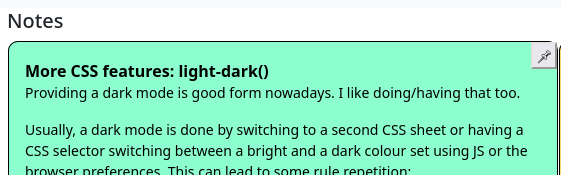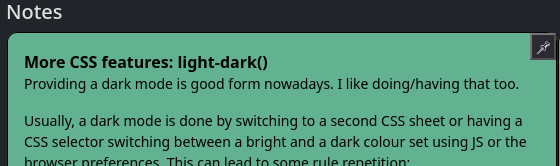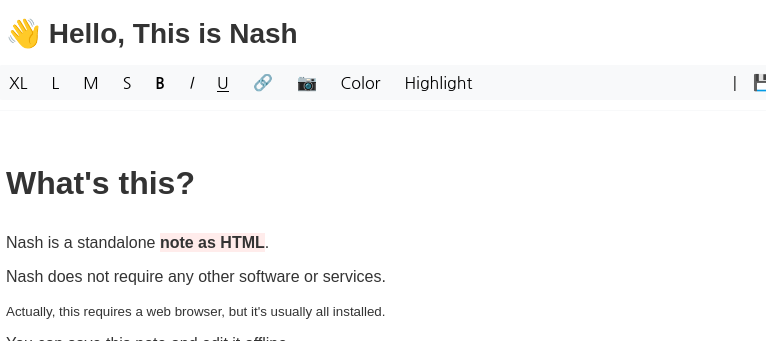Providing a dark mode is good form nowadays. I like doing/having that too.
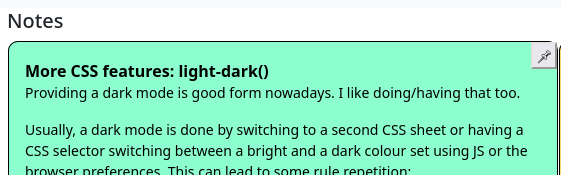
Usually, a dark mode is done by switching to a second CSS sheet or having a CSS selector switching between a bright and a dark colour set using JS or the browser preferences. This can lead to some rule repetition:
.light-theme textarea {
color: black;
background-color: #8dfece;
}
.dark-theme textarea {
color: #62b190;
background-color: black;
}
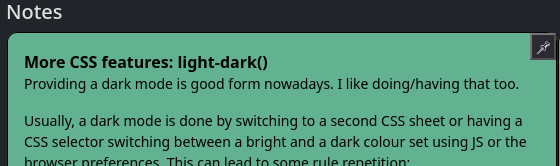
CSS also has a function to do this color switching on an element without needing to repeat the declaration in a second rule: light-dark(color1, color2) will return color1 if the light environment is preferred by the user and color2 if the dark environment is preferred.
textarea {
color: light-dark( black, black );
background-color: light-dark( #8dfece, #62b190 );
}
You still might want to give the user an option to set their preference
only for your website, storing that in a cookie. Bootstrap 5 itself
has a fairly thorough, live-switching setup for that, but it's also somewhat
long.
There also is
a short JS snippet on Github
which is mildly simpler to integrate, but which only does the switching
on page load or toggling of the user selection, and not when the user switches
their browsers preference.
For some time, I've been wondering what the income structure of YouTube (and other) video bloggers
looks like. There always was some secrecy about it, likely imposed by the contracts
the people have with YouTube.
This post talks about the revenue
structure. The summary is that you get 1ct per view, but there is a minimum number of videos/views/hours you
need to meet.
The main revenue still seems to come directly from merchandising, stream sponsors and other advertising that's separate
in the advertising that YouTube sells.
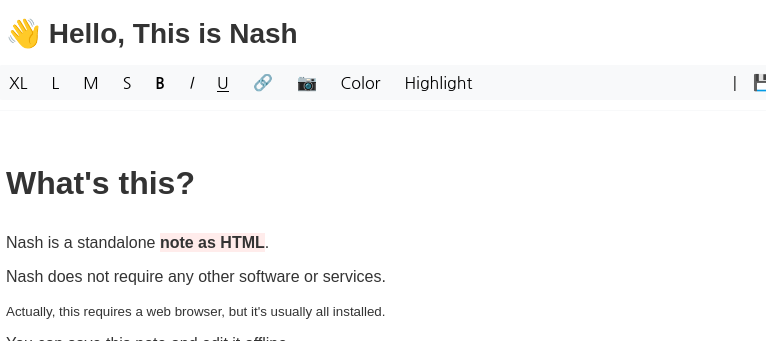
Nash is a quite simple (and nice) document editor in a single-page . It does not handle markdown, but on the upside, it has a convenient enough toolbar to handle formatting the content.
This is not unlike my note taking app , but mine uses a backend to save the files in a central location. Nash uses the "share" and "download" functionalities of the containing browser instead.
Nash sports only a single toolbar, while my app has a top and a bottom toolbat. This is a ggd inspiration to reorganie my toolbars and see if I can reduce them to a single toolbar or at least reorganize the actions.
I'm banking (among others) with a Spanish bank that has a German website. They have the weird idea of using your id card number as online account number. Except that this number changes every 10 years for German ID cards, as German ID cards get reissued. Which means that also my login ID was changed without further notification to me.
The website also had until recently another weird Spanish UI custom. You had to enter the password for the website by clicking the letters on a jumbled keyboard, for extra security like this:
Back when I had to use such a keypad at work, the custom was to change the password to 12345678 , to make entering less taxing.
I wonder what other stuff I'll discover in my stay with that bank.
End of 2024, I got me a Huawei Band 8 on a lark, seeing that there was a used exemplar at Amazon for € 24.
I mainly wanted to try out how well it works with GadgetBridge, and even if it doesn't, a small computer with a screen for € 24
sounded interesting.
Good
- works with Gadgetbridge. "Deep Sleep" is not recognized/supported, but that's not really important to me.
- saves me 10 minutes in my morning routine, as I don't reach for my phone anymore when getting up, preventing one cycle of mails and doomscrolling
- even can install custom watchfaces
- cheap replacement bands on AliExpress, in various colours
Bad
I didn't find a good way to create custom watchfaces:
* Huawei SDK requires registration
* Huawei Theme Design Tool is Windows only, but I didn't try it yet
* nothing found on Github
GadgetBridge cannot upload my own pictures as backgrounds. I would like this, as I prefer to have pictures that I took myself around me.
Surprises
- gets too hot in direct sunlight at 25°C , warns about it and then switches off